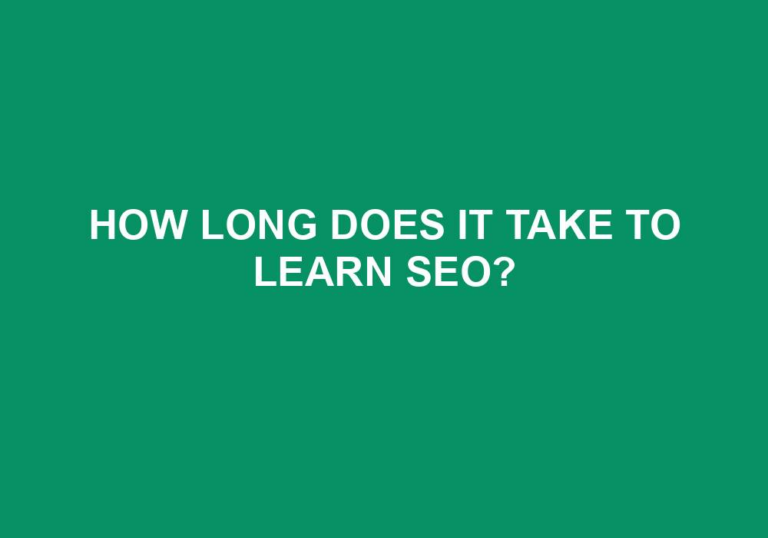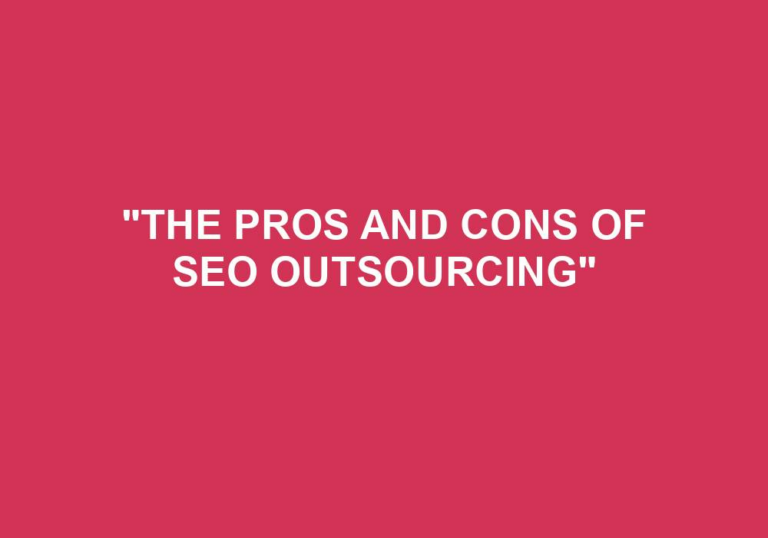In the vast digital landscape, search engine optimization (SEO) has become an essential tool for businesses and website owners to increase their online visibility. One crucial aspect of SEO is building high-quality backlinks, which serve as endorsements from other reputable websites. However, not all backlinks are created equal, and at times, you may find yourself with a collection of unwanted or spammy links that can harm your website’s ranking. This is where the process of disavowing backlinks in Google Search Console comes into play. In this guide, we will explore the importance of disavowing backlinks, the steps involved in the process, and offer expert tips to effectively clean up your backlink profile and regain control over your website’s SEO performance.
Imagine this scenario: you’ve worked tirelessly to create valuable content, meticulously optimized your website, and implemented various SEO strategies to boost your online presence. But despite your best efforts, your website’s ranking continues to suffer. The culprit? Potentially toxic backlinks that are dragging down your SEO efforts. Fret not! Google Search Console provides a powerful tool called the disavow links tool, which allows website owners to communicate directly with Google and disavow those troublesome backlinks. By disavowing these unwanted links, you can safeguard your website’s reputation and ensure that Google’s ranking algorithms accurately evaluate your website based on its true merits. Join us as we delve into the intricacies of disavowing backlinks in Google Search Console, empowering you to take control of your website’s SEO destiny and reclaim your rightful place in the digital realm.
- Log in to your Google Search Console account.
- Select the website you want to disavow backlinks for.
- Navigate to the “Links” section and click on “Disavow Links.”
- Click on “Disavow Links” again to proceed.
- Upload your disavow file, which should be in .txt format and contain the URLs of the backlinks you want to disavow.
- Review the file and click on “Submit” to complete the disavowal process.
How to Disavow Backlinks in Google Search Console
Backlinks are an essential part of search engine optimization (SEO), as they help improve your website’s visibility and credibility. However, not all backlinks are beneficial. Some can actually harm your website’s rankings if they come from low-quality or spammy sources. In such cases, it is crucial to disavow those backlinks to prevent any negative impact on your site’s SEO. In this article, we will guide you through the process of disavowing backlinks in Google Search Console.
Step 1: Accessing Google Search Console
The first step in the process is to access Google Search Console, a free tool provided by Google that allows webmasters to monitor and manage their website’s presence in the search results. If you haven’t already, sign in to your Google account and navigate to the Search Console homepage. Once there, click on the property corresponding to the website you want to disavow backlinks for.
After selecting the property, you will be directed to the Search Console dashboard for that website. This is where you can access various reports and tools related to your site’s performance in Google search. To proceed with the disavowal process, click on the “Links” tab in the left-hand sidebar.
Step 2: Identifying Backlinks to Disavow
In the “Links” section, you will find a list of external websites that link to your site. This list is generated by Google’s crawlers, which constantly scan the web for new links. Review this list carefully to identify any backlinks that you wish to disavow. Pay close attention to links from suspicious or irrelevant sources, as well as those that have caused a decline in your site’s rankings or traffic.
If you are unsure about the quality of a backlink, you can also use various SEO tools to analyze its authority and trustworthiness. Once you have identified the backlinks you want to disavow, make a note of their URLs or domain names, as you will need them in the next steps.
Step 3: Creating a Disavow File
Now that you have a list of backlinks to disavow, it’s time to create a disavow file. This file is a plain text document that contains the URLs or domain names of the backlinks you want to disavow. Each entry should be on a new line.
To create the disavow file, open a text editor such as Notepad or TextEdit and enter the URLs or domain names, one per line. It’s important to follow Google’s guidelines when formatting the entries in the disavow file. You can find these guidelines in the official Google Search Console documentation.
Step 4: Uploading the Disavow File
Once you have created the disavow file, save it with a .txt extension. Next, return to the Search Console dashboard and click on the “Disavow Links” button, which can be found under the “Links” tab. This will take you to the disavowal tool.
In the disavowal tool, click on the “Choose file” button and select the disavow file that you created. After uploading the file, click on the “Submit” button to initiate the disavowal process. It’s important to note that the disavowal process is not immediate and may take some time for Google to process the file and apply the changes to your site’s rankings.
Step 5: Monitoring the Disavowal Process
Once you have submitted the disavow file, it’s crucial to monitor the progress and impact of the disavowal process. Return to the Search Console dashboard regularly and check the “Links to Your Site” report to see if any changes have occurred in the backlink profile of your site.
Keep in mind that the disavowal process does not guarantee the immediate removal or devaluation of the backlinks you have specified. It may take some time for Google to recrawl and reevaluate the links. Therefore, it’s important to continue monitoring your site’s performance and make necessary adjustments if needed.
Frequently Asked Questions
Here are some commonly asked questions about how to disavow backlinks in Google Search Console:
Question 1: What is the purpose of disavowing backlinks in Google Search Console?
Answer: The purpose of disavowing backlinks in Google Search Console is to inform Google that you do not want certain backlinks to be considered when assessing your website’s ranking. This is particularly useful if you have low-quality or spammy backlinks that may be negatively impacting your website’s SEO. By disavowing these backlinks, you are essentially telling Google to ignore them when determining your website’s search engine rankings.
Disavowing backlinks can help protect your website from potential penalties or ranking decreases caused by low-quality or harmful backlinks. It is an important tool in managing your website’s backlink profile and ensuring that only high-quality and relevant backlinks are considered by search engines.
Question 2: How do I access the disavow backlinks tool in Google Search Console?
Answer: To access the disavow backlinks tool in Google Search Console, follow these steps:
1. Sign in to your Google Search Console account.
2. Select the website property you want to manage.
3. In the left-hand menu, click on “Links” and then select “Disavow Links”.
4. You will be prompted to choose a property (if you have multiple) and then click on the “Disavow Links” button.
Once you access the disavow backlinks tool, you can upload a text file containing the URLs of the backlinks you want to disavow.
Question 3: What should I include in the disavow backlinks text file?
Answer: When creating a disavow backlinks text file, you should include the URLs of the backlinks you want to disavow, each on a separate line. It is important to note that you should include the full URL, including the http:// or https:// prefix. You can also include comments in the file by starting the line with a # symbol.
For example, a disavow backlinks text file may look like this:
# Disavow Backlinks
http://example.com/bad-link1
http://example.com/bad-link2
http://example.com/bad-link3
By providing Google with the URLs of the backlinks you want to disavow, you are effectively telling Google to disregard those specific links when evaluating your website’s ranking.
Question 4: How long does it take for Google to process a disavow backlinks request?
Answer: The time it takes for Google to process a disavow backlinks request can vary. Generally, it can take anywhere from a few days to a few weeks for Google to process and reflect the changes in your website’s ranking. However, it is important to note that the disavowal of backlinks does not guarantee an immediate improvement in your website’s ranking.
Google needs to recrawl and reevaluate your website and its backlink profile, which can take time. It is recommended to regularly monitor your website’s performance and make necessary adjustments to your backlink profile to see the desired impact over time.
Question 5: Can I undo or modify a disavow backlinks request?
Answer: Yes, you can undo or modify a disavow backlinks request in Google Search Console. To do this, follow these steps:
1. Sign in to your Google Search Console account.
2. Select the website property you want to manage.
3. In the left-hand menu, click on “Links” and then select “Disavow Links”.
4. Click on the “View disavow links” button.
5. You will see a list of your previously disavowed links. To modify or remove a disavowed link, click on the “Revoke” button next to the respective URL.
It is important to note that after making any changes to your disavow backlinks request, it may take some time for Google to process and reflect the changes in your website’s ranking.
In conclusion, learning how to disavow backlinks in Google Search Console is crucial for maintaining a healthy and reputable online presence. By understanding the importance of disavowing harmful or low-quality backlinks, website owners can protect their site from potential penalties and improve their overall search engine rankings.
The process of disavowing backlinks may seem daunting at first, but with the step-by-step instructions provided in this article, website owners can confidently take control of their backlink profile. By regularly monitoring and analyzing their backlinks, they can identify any harmful or spammy links that may be negatively impacting their site’s performance. Taking the time to disavow these links through Google Search Console empowers website owners to proactively manage their online reputation and ensure that their website is associated with only high-quality and relevant backlinks.
In conclusion, disavowing backlinks is not just a technical SEO task, but a strategic approach to maintaining a strong online presence. By following the guidelines and best practices discussed in this article, website owners can effectively manage their backlink profile and protect their website from potential penalties. Embracing the power of disavowing backlinks in Google Search Console will ultimately contribute to improved search engine rankings and a more positive online reputation.